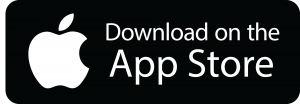During your time at Tytherington School, you will be come used to using Office 365.
Office 365 offers a fantastic range of online apps and functions that mean you will be able to access your work from any web-enabled device.
Accessing Office 365 Online
To access Office 365 and its range of apps and functions you will need to use your Tytherington School email address and password.
Your email address uses your username for logging into the school computer system, followed by an @ address and is structured in the following way:
[Username]@tythy.school
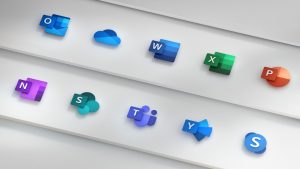 Use the following links to take you straight to the different elements of it:
Use the following links to take you straight to the different elements of it:
- Outlook – Access your school email account through the Outlook app
- OneDrive – Access your files and documents through the OneDrive app
- Word, Excel, PowerPoint, OneNote, SharePoint and Teams – Access these productive apps through the Office 365 home screen (plus gain their full functions on your home devices through installing the ProPlus version – see below)
 Once you are in any of the Office 365 apps, you can use the ‘Navigation Icon’ with the nine small squares that appears in the top-left of the screen to navigate to any other app or function that is available to you.
Once you are in any of the Office 365 apps, you can use the ‘Navigation Icon’ with the nine small squares that appears in the top-left of the screen to navigate to any other app or function that is available to you.
Office 365 on your devices
To help you with accessing the full functionality of it at home, we are providing Office 365 to every one of our students for free. This automatically updatable software ensures our students always have the latest version of Word, Excel, PowerPoint, Publisher and more for as long as they’re a student at Tytherington School.
With Office 365 through Tytherington School you can:
- Install on up to 5 compatible PCs and Macs, plus 5 tablets
- Use with OneDrive for automatic device syncing
- Gain valuable skills on an important work place product
Office 365 on Mobile Devices
The Microsoft Office Apps can be installed on to Apple and Android devices through their respective app stores:
Office 365 at Home – on a PC or Mac
To install the suite of Office 365 programmes on your PC or Mac, simply follow this guide to get started – Office 365 Install Guide for Students
You will need to use your school email address and password to fully install Office 365 ProPlus. See above for details about your school email address.