Contents
- Accessing eLearning – guidance about how to access our eLearning provision
- Issues with eLearning – including access to our service status page and how to log issues
- Frequently Asked Questions (FAQs)
1. Accessing eLearning
Please see the following letter and guidance to support you in accessing our eLearning platform:
| Letter – Online Learning During Self-Isolation | Guidance – Getting Started on FireFly |
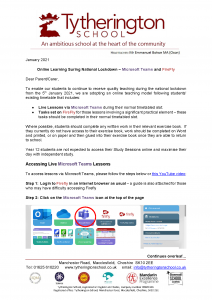 |
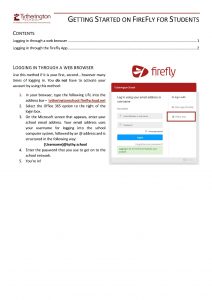 |
2. Issues with eLearning
eLearning Service Status
Please click here to view any notices or issues that we are presently aware of with regards to the provision of eLearning on our “eLearning Service Status” web-page.
Logging Issues
If you are experiencing issues yourself:
- Students or Parents/Guardians should click here to use the form to log an issue.
- Members of Staff should contact our IT Technicians via the normal email address.
3. Frequently Asked Questions (FAQs)
The following FAQs are a collation of questions and our responses since the start of education continuing through the use of our eLearning platform:
1) How does my child access online learning?
You can find out about how to access online learning and live lessons via our “eLearning Support” section of our website. The link below provides you information about how students can access live lessons and Firefly. There are also details of an online form that you can use if you are encountering problems during the day. We have a dedicated team who are regularly checking any issues that are logged. Please click here to view this element of support.
2) Does the work that is being completed in FireFly save automatically?
No, it doesn’t. Therefore, students need to carefully work through the piece and then click the “Submit” button at the bottom of it once they are done – without clicking the back or forward buttons in the internet browser as this will clear the work that they have done.
For longer pieces, it would be advisable for a student to type any answers into a Word document so that they can copy and paste into the FireFly page and then click the “Submit” button.
7) Can my child use my parent log-in to complete work on FireFly?
No, a parent log-in will allow a student to view the tasks but not complete and submit them. Students need to log-in using their own details, through the Office 365 button on the log-in screen that is shown in the guidance on “Getting Started in FireFly” found on – http:// www.tytheringtonschool.co.uk/elearning-support/#AeL